Zero Config is a configuration assigned by controller when the Access Point is detected with default setting. Like Access Point is first connect to controller or the Access Point after reset to default setting.
Step 1:
Click “Zero Config” button on the left menu after login Access Controller User Interface.
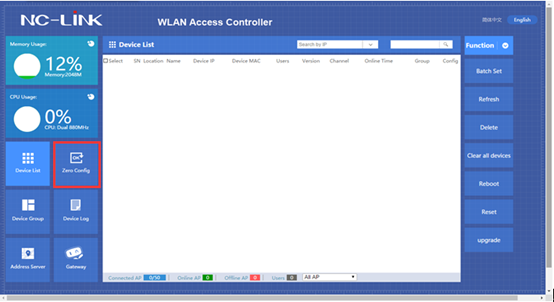
Step 2:
Click “New” to create new Zero Config setting.
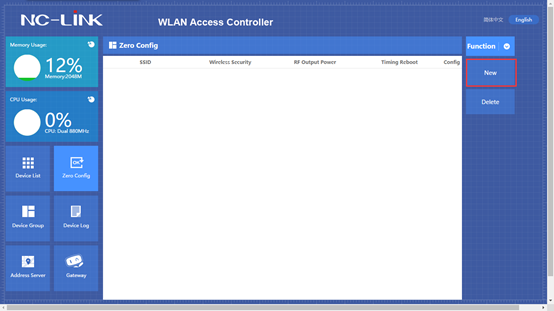
Step 3:
In the setting form you can define name of it and also you can set the detail time to make it reboot to optimize the devices status.
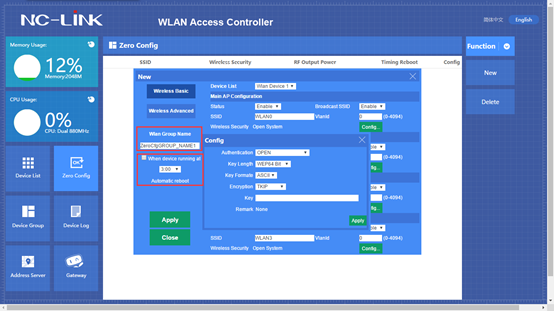
Step 4:
Set Wireless Basic parameters
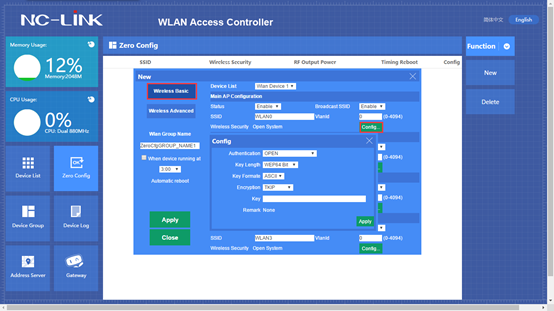
Device List: Wlan Device 1 is for 2.4GHz; Wlan Device 2 is for 5.8GHz
Status: Enable or Disable the wireless signal
Broadcast SSID: Enable or Disable broadcast SSID
SSID: Set the SSID
VlanId: Set the VLAN ID if needed
Wireless Security default is Open. Click the “Config” to set the encryption you need.
Step 5:
Set the Wireless Advanced parameters.
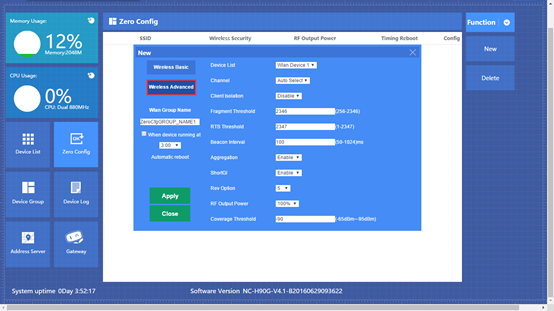
Device List: Wlan Device 1 is for 2.4GHz; Wlan Device 2 is for 5.8GHz
Client Isolation: Enable or Disable client isolation
RF Output Power: To set the RF Output Power of the device, it divided into 100%, 75%, 50%, 25%, 12.5%
Coverage Threshold: To limit the RSSI of the access device
Note: Other advanced setting is for more professional or maintenance person, suggest to keep them as default.
Wlan Device 2 is also the same way for setting if it needs 5.8GHz. After all the parameter finished, click “Apply” and you will see the Zero Config is generated and show as below:
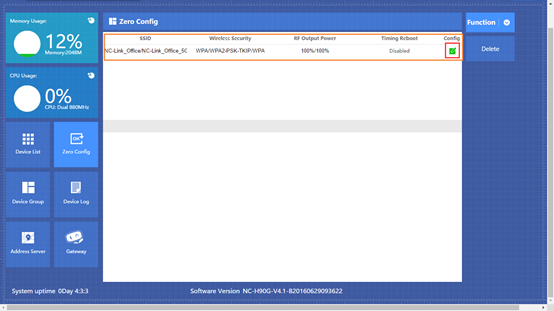
If you need to edit the current Zero Config, you can click the ![]() to adjust it.
to adjust it.
Language: English
Copyright © 2025 NC-LINK Technology Co., Ltd. All rights reserved.